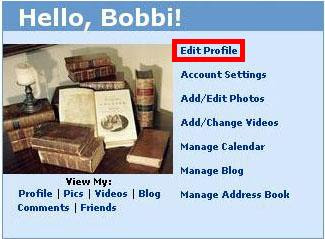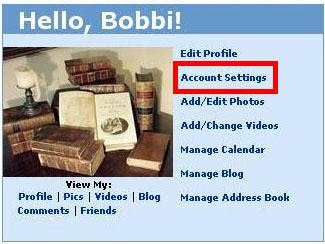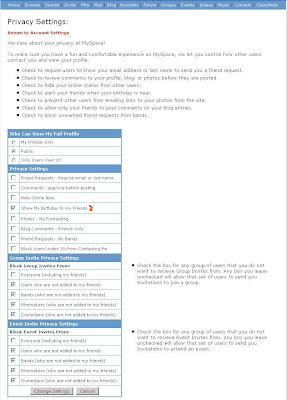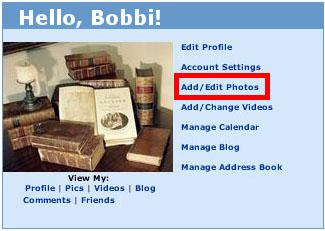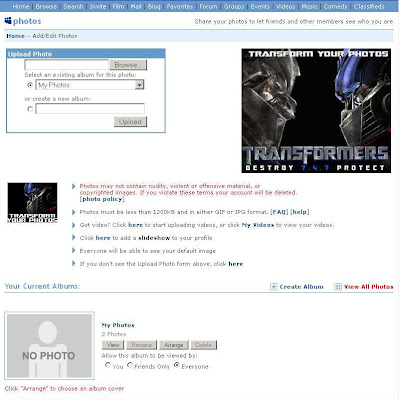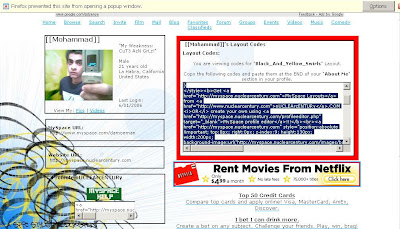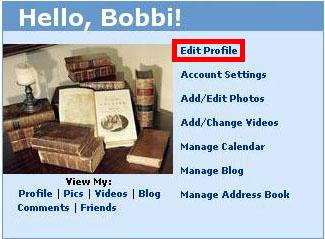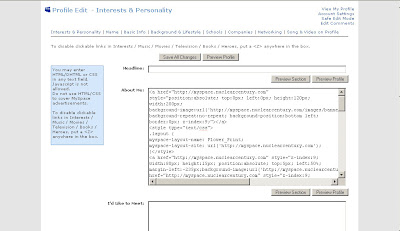Definition
A tag is a (relevant) keyword or term associated with or assigned to a piece of information (like picture, article, or video clip), thus describing the item and enabling keyword-based classification of information it is applied to.
Tags are usually chosen informally and personally by the author/creator or the consumer of the item — i.e. not usually as part of some formally defined classification scheme. Tags are typically used in dynamic, flexible, automatically generated internet taxonomies for online resources such as computer files, web pages, digital images, and internet bookmarks (both in social bookmarking services, and in the current generation of web browsers - see Flock). For this reason, "tagging" has become associated with the Web 2.0 buzz.
Typically, an item will have one or more tags associated with it.
Tagging Example
A web page hosted on a web server or blog server which supports tagging, might have the tags Baseball, Red Sox, Tickets, Away Games, and Discounts. A human reader can probably tell the purpose of the page by quickly scanning the list of tags. Typically, the server would display the tags in a list on that page, with each tag displayed as a web link leading to an index page listing all web pages which use that tag. This allows a reader to locate quickly all pages which have been associated with the term Red Sox. If the server supports tag searching, a reader would be able to find all pages that use a particular set of tags, such as Red Sox and Tickets.
If the page's author wishes to reclassify the page, all that is required is for them to change the list of tags. In this case, the author could add the tags Blue Jays, and Paypal to their page. All connections between pages are automatically tracked and updated by the server software. There is no need to relocate the page within a complex hierarchy of categories.
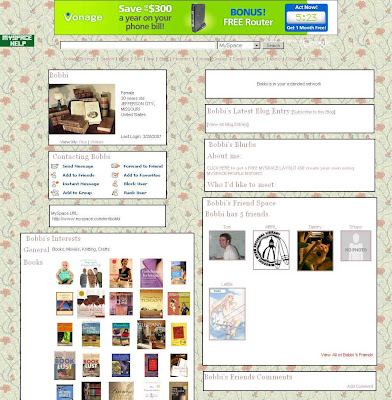 Information displayed on page by layout (please note some background coding will change where this information displays on the page but this layout is the most common)
Information displayed on page by layout (please note some background coding will change where this information displays on the page but this layout is the most common)