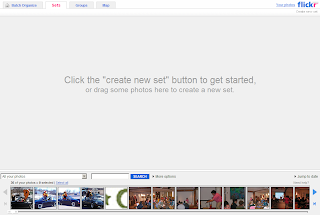 This is the "Organizr" on the Flickr website which allows you to create sets of pictures. A set is just a group of pictures, usually related in some way, that you would like to put together for your visitors. You can use sets in other ways, too - but we'll get to that later.
This is the "Organizr" on the Flickr website which allows you to create sets of pictures. A set is just a group of pictures, usually related in some way, that you would like to put together for your visitors. You can use sets in other ways, too - but we'll get to that later.Free accounts get 3 sets included. Paid accounts get unlimited numbers of sets. To create a set, once you've logged into your Flickr account, go to the "Organize" link at the top of the page to get to the Organizr. From here, you can simply drag and drop pictures from the pic-strip at the bottom of the screen onto the large gray area in the middle of the page. You'll notice that the first image that you put on the screen becomes the "icon" image for that set. You can change this at any time by dragging one of your images from the gray workspace to the icon. That image will then become the image that is used next to the name of your set in your account.
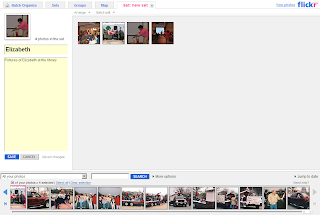 In this screenshot, I've used the 3rd image I included in the set to be the "icon" for the set of pictures of Elizabeth at the library. I've also named the set (Elizabeth) and added a brief description in the yellow sidebar area on the left. Click the blue "Save" button at the bottom of that sidebar, and you have a brand-new set of images that you can do all sorts of interesting things with!
In this screenshot, I've used the 3rd image I included in the set to be the "icon" for the set of pictures of Elizabeth at the library. I've also named the set (Elizabeth) and added a brief description in the yellow sidebar area on the left. Click the blue "Save" button at the bottom of that sidebar, and you have a brand-new set of images that you can do all sorts of interesting things with!- Create a "guest pass" to allow folks without Flickr accounts to see your private photos that you've included in a set. (Share This Set link on the set's page)
- Use a set you have created as the photos that you show on your site with a Flickr Badge (more about that later!)
- View just the photos in your set as a slideshow.
No comments:
Post a Comment